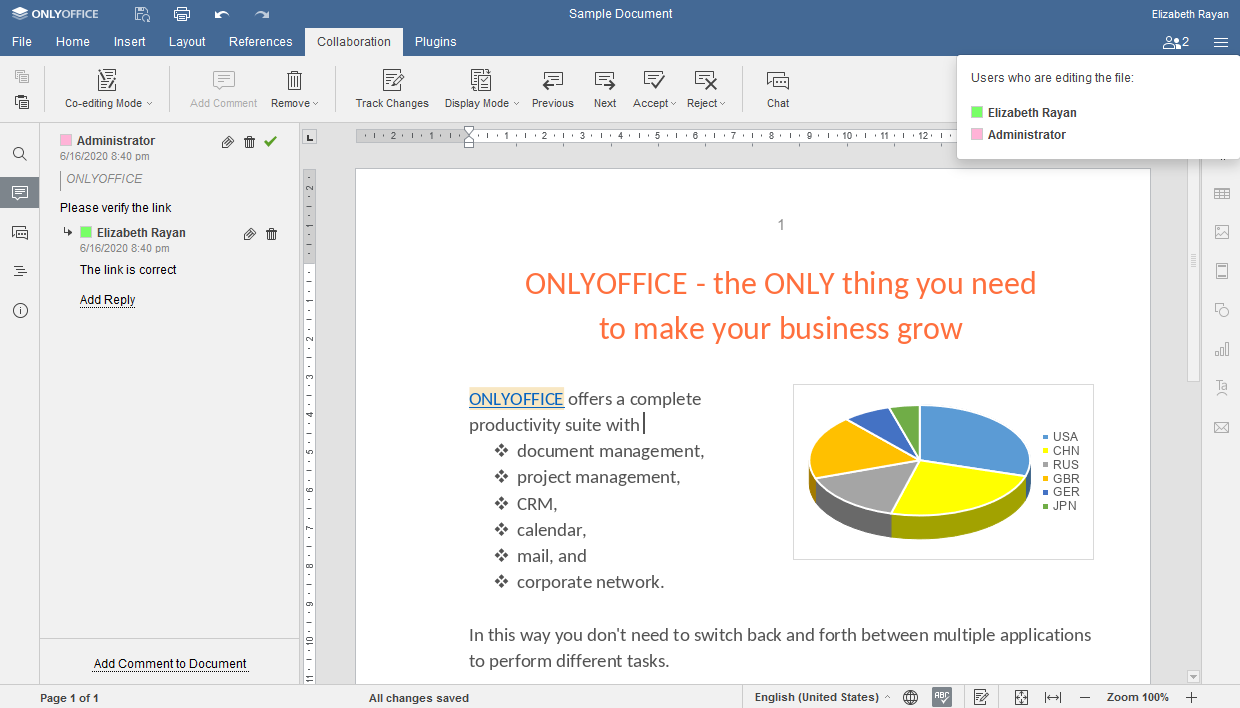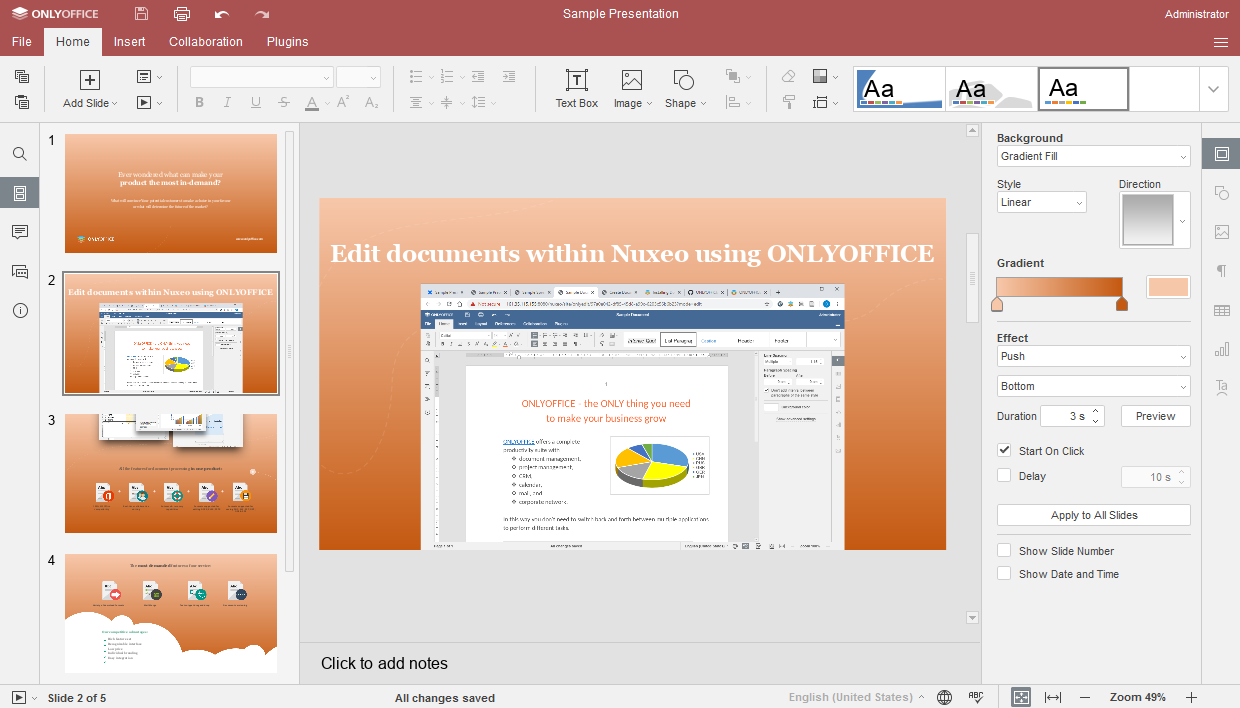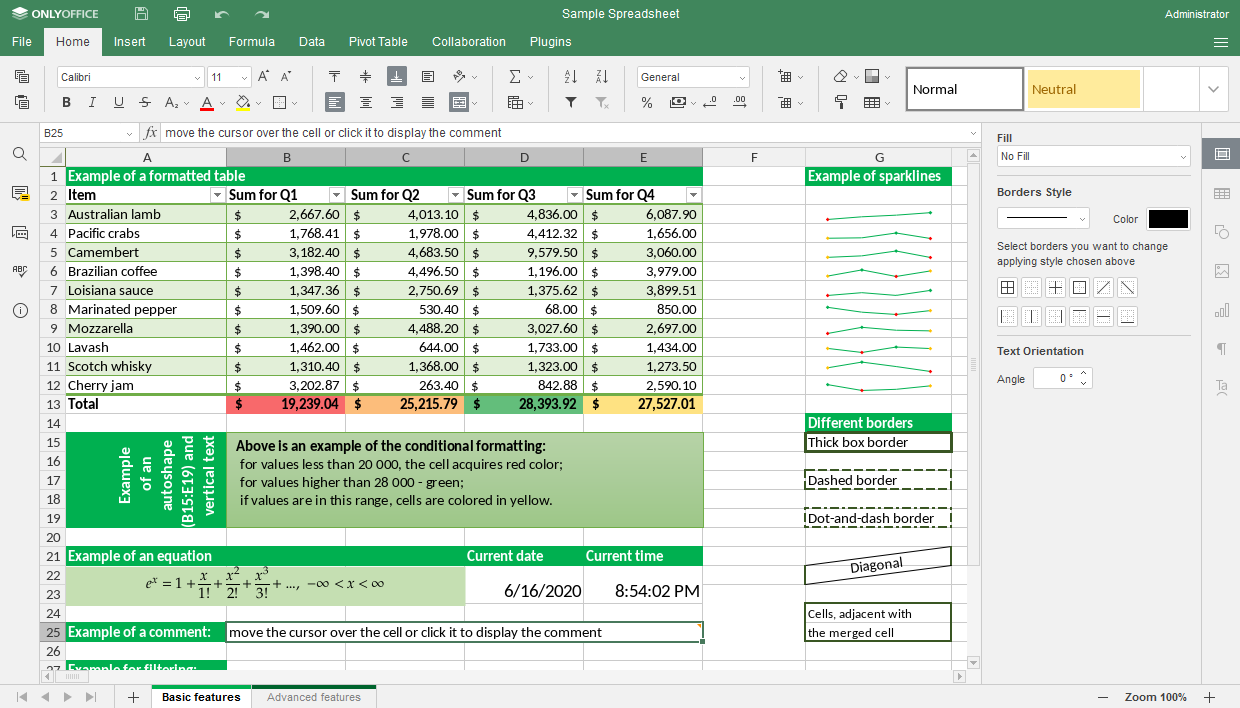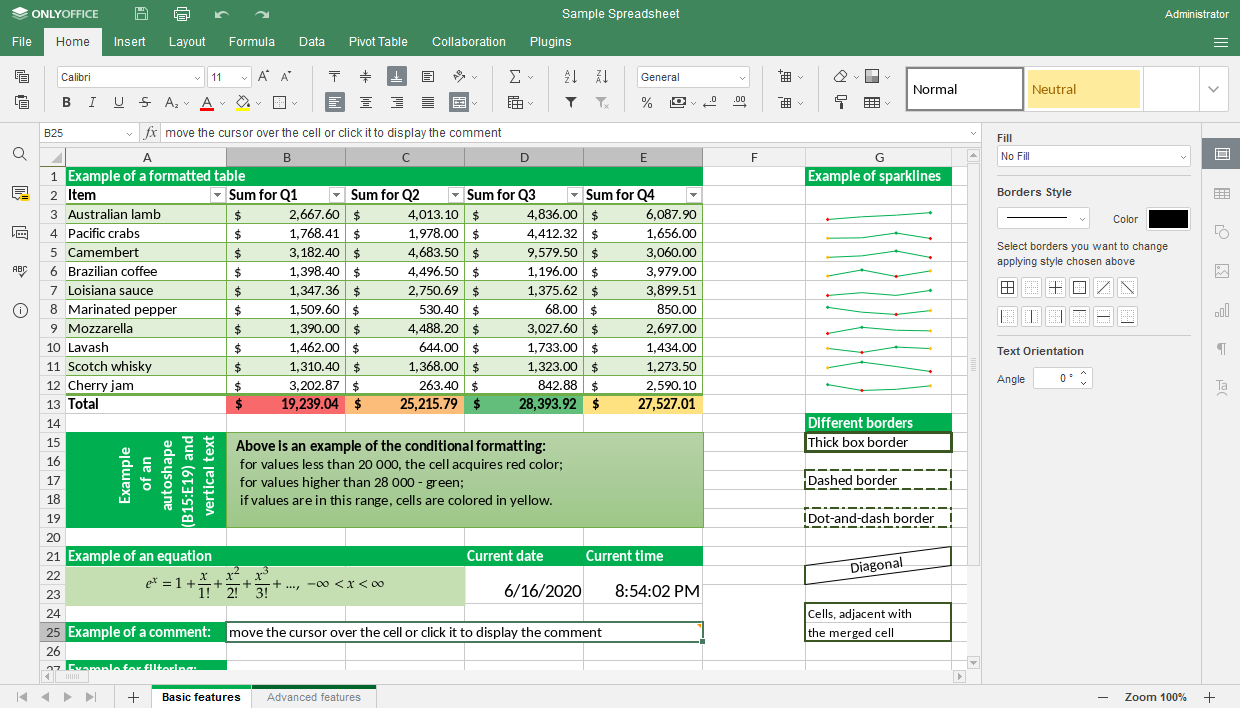Nuxeo OnlyOffice Connector
By Onlyoffice
With OnlyOffice Docs connected to Nuxeo via the official integration app, you will have at your disposal a powerful feature set that allows editing and seamlessly collaborating on text documents, spreadsheets, and presentations, highly compatible with Microsoft Office and OpenDocument file formats.
Partner Certified Addon
This addon is provided by OnlyOffice, and validated as a Nuxeo Partner Premier Certified Addon. Any bugs or improvements should be reported to the partner (please do not fill any Nuxeo Jira ticket related to this addon): See links section to open a ticket.
Usage
With OnlyOffice Docs connected to Nuxeo via the official integration app, you will have at your disposal a powerful feature set that allows editing and seamlessly collaborating on text documents, spreadsheets and presentation, highly compatible with Microsoft Office and OpenDocument file formats.
This functionality requires the installation of OnlyOffice Docs (OnlyOffice Document Server). A community version of OnlyOffice Docs is limited to 20 simultaneous connections (number of browser tabs with documents that can be opened for editing at the same time) and is recommended for teams of up to 20 users. If you are seeking a professional collaborative office for your enterprise’s private infrastructure, choose OnlyOffice Docs Enterprise Edition. Easy scalable, it can be used by thousands of users, and offers: advanced editing and co-editing features (content controls, document comparison), mobile web editors, regular updates, clustering capabilities, and professional technical assistance.
To aсcess the OnlyOffice editors, choose the “Edit in OnlyOffice” action in the document library. Now, you are able to: - Edit text documents, spreadsheets, and presentations in DOCX, XLSX and PPTX: format complex text, analyze data using pivot tables, create interactive slides, and more. - View PDF, ODT, ODS, ODP, DOC, XLS, PPT files; - Share documents with other users of your platform; - Co-edit documents in real-time with two co-editing modes (real-time and paragraph-locking), change tracking, comments, and a built-in chat.
Installation
First, you need to install OnlyOffice:
– Use Docker or follow these instructions for Debian, Ubuntu, or derivatives, to install free Community version;
– Follow these instructions to install Integration Edition. Download Nuxeo OnlyOffice integration plugin or just install it running a nuxeoctl script: nuxeoctl mp-install /path/to/onlyoffice-nuxeo-package-x.x.zip.
The OnlyOffice container should have access to the Nuxeo instance: Either make configure the container network settings, or use a public URL / localname of your machine (For example http://my-laptop-id:8080/nuxeo). In this last case, update the nuxeo.url parameter of the nuxeo.conf file.
Configuration
When the app is installed, find nuxeo.conf file and edit it to adjust ONLYOFFICE settings.
- Specify the URL of the server with the ONLYOFFICE Document Server installed:
onlyoffice.docserv.url=http://documentserver/. http://documentserver should be accessible and the status of the service can be checked at http://documentserver/healthcheck. - Protect your data and secure your traffic using JSON Web Tokens (JWT) standard that keeps your documents safe from unauthorized access. Add your JWT secret key:
onlyoffice.jwt.secret=YOURSECRET. JWT configuration depends on ONLYOFFICE Document Server installation method. If you used Docker to install ONLYOFFICE Document Server, follow these instructions to enable JWT authenticator: Set theJWT_ENABLEDandJWT_SECRETenvironment variables, so that the Document Server can be accessed only with the secret withJWT_ENABLED=trueandJWT_SECRET=secret. It can be configured in a Onlyoffice configuration file (like onlyoffice-nuxeo.list file) - Use the following command line:
sudo docker run -i -t -d -p 80:80 --env-file <PATH_TO_ONLYOFFICE_CONF_FILE> onlyoffice/documentserverTo configure JWT on Document Server side use these API instructions.
Usage
To open OnlyOffice editors, choose the “Edit in OnlyOffice” action in the document library. Now, you are able to: - Create and edit text documents, spreadsheets, and presentations in DOCX, XLSX and PPTX; - View PDF, ODT, ODS, ODP, DOC, XLS, PPT files; - Share documents with other users of your platform; - Co-edit documents in real-time with two co-editing modes (Fast and Strict), change tracking, comments, and a built-in chat.
| LTS 2025 | LTS 2023 | LTS 2021 | LTS 2019 | LTS 2017 | |
|---|---|---|---|---|---|
| 1.0.0 |
|